
What occurs when the operating system behind daily business is abruptly left in the cold without updates? In less than a month, Microsoft will no longer release free security patches for Windows 10, leaving millions of devices many still perfectly running beyond the official protection umbrella. For those who have hardware that cannot satisfy Windows 11’s lofty demands, the cut-off date on October 14, 2025, is more than a calendar notation; it’s a wake-up call.

The task is dual: to be secure without spending too much, and to be able to continue using without losing functionality. Luckily, there are various strategies available, ranging from sanctioned paid initiatives to innovative backdoors and other operating systems. All have their own trade-offs in expense, complication, and sustainability.
Following are seven of the most practical and well-established paths to prolonging unsupported PC life, adapted from expert advice, industry reports, and testing experience.

1. Upgrade to New Hardware
For those already experiencing slow performance or considering a refresh, upgrading an existing PC to a Windows 11–capable model provides the simplest upgrade. Microsoft’s newest Surface hardware, including new Copilot Plus PCs, are shipped with Windows 11 preinstalled and support all security specifications. Though the most costly route, it avoids compatibility issues and grants maximum access to updates in the future. For small business use, the cost can also be recouped by increased productivity and decreased downtime.

2. Sign up for Microsoft’s Extended Security Updates
Microsoft’s Extended Security Updates (ESU) program will provide Windows 10 users with essential security patches through October 2026. The consumer offering costs $30 annually, and schools pay as little as $7 for three years. Commercial prices are steeper, costing $427 per device for three years. Registration opens nearer to the October deadline. This choice keeps the monthly update schedule but leaves out new features, bug fixes, and technical support.

3. Employ 0patch for the Long-Term
Security company ACROS will “security-adopt” Windows 10 v22H2 and offer micropatches at least five more years beyond October 2025. The patches are installed in the system memory without altering system files, bypassing reboots. The service also offers fixes for 0day bugs usually weeks ahead of vendor official releases and “Wontfix” bugs Microsoft refuses to fix. Pricing begins at €24.95 annually for individuals. As Mitja Kolsek, ACROS CEO, wrote in the 0patch blog, “With 0patch, you will be receiving security ‘micropatches’ for critical, likely-to-be-exploited vulnerabilities without any downtime at all.”

4. Switch to a Linux Distribution
Linux provides a free, safe, and cost-effective option for unsupported computers. Distributions such as Linux Mint, Ubuntu, and Zorin OS are made to be Windows-like in their interface, with taskbars, start menus, and included office suites. Lightweight versions like Xubuntu or Zorin Lite can function perfectly well on hardware from a decade past. Since Linux Mint Cinnamon has a Windows-like interface, the transition can become easier with it providing access to thousands of gratis applications.

5. Install ChromeOS Flex
Google’s ChromeOS Flex is designed to run on older Intel and AMD equipment with just 4 GB of RAM and 16 GB of storage. It supports web-based software, accepts Office 365 online, and integrates with printers and dual monitors. On a 10-year-old Dell E7440 during testing, ChromeOS Flex installed in minutes and performed routine tasks smoothly. Although it can’t execute native Windows programs, its speed and simplicity render it an attractive option for users who have a reliance on cloud services.

6. Bypass Windows 11 Hardware Checks
Software such as Rufus and Flyoobe can produce bootable Windows 11 installers that avoid TPM 2.0, Secure Boot, and CPU validation. Rufus 4.6 makes these modifications automatically, whereas Flyoobe includes functionality to remove bloatware and turn off features such as Copilot AI during installation. Microsoft does not officially support these installations, and updates could unblock them in the future. This option is suitable for technically savvy users who are willing to tolerate potential instability.
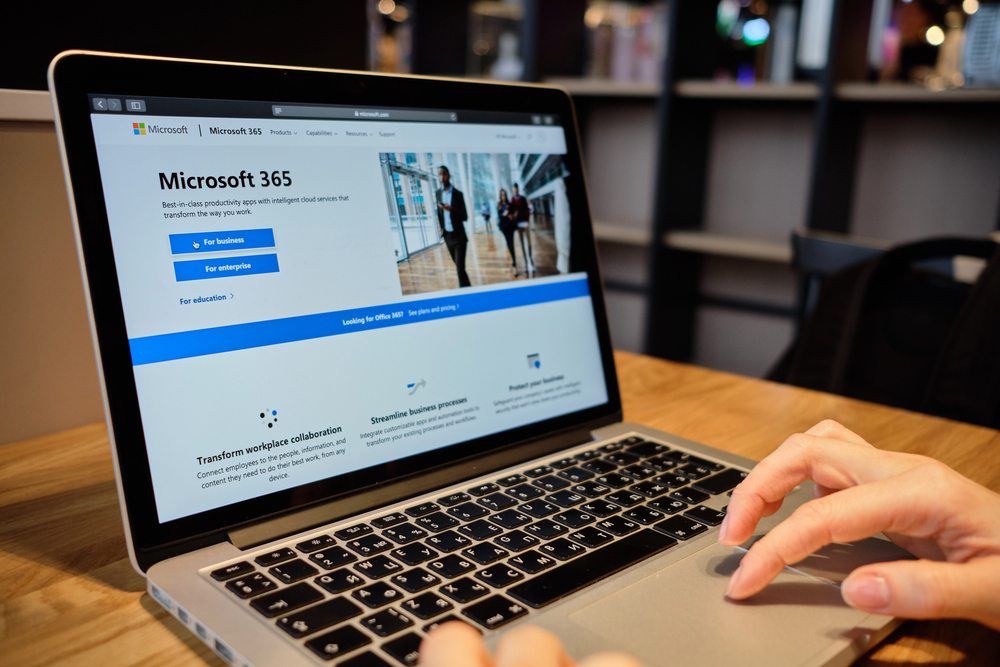
7. Integrate Cloud Services with Windows 10
Microsoft 365 and Azure Virtual Desktop can stream a Windows 11 environment onto an unsupported computer for those who cannot update hardware. This moves processing and security to the cloud with local devices serving as terminals. Microsoft 365 applications on Windows 10 will still receive security updates for another three years, providing time for a phased transition. This approach requires reliable internet and may incur subscription costs, but it preserves access to modern software without replacing the machine.

The impending expiration of Windows 10 support does not have to compel an emergency upgrade in hardware. From paid official extensions to substitute operating systems and brilliant workarounds, there are legitimate avenues for all budgets and skill sets. The appropriate option rests in finding a balance between security, ease of use, and expense accompanied by anticipation of that inevitable day when even these temporary measures must yield to something more sustainable.


