
“Connectivity is no longer a luxury it’s a lifeline.” In a time when navigation, communication, and even commerce rely on cell networks, losing signal can derail more than a conversation. For commuters and frequent travelers, a frozen GPS or dropped call isn’t merely annoying it’s risky.
Bad reception tends to hit in familiar locations: twisting mountain roads, country roads, or way deep within concrete structures. But most users aren’t aware that a lot of those issues can be addressed without costly hardware or a new phone. With an awareness of how networks interact with equipment and the surrounding environment, it’s possible to recover those missing bars.
This handbook summarizes the best, field-proven techniques ranging from fast software resets to thoughtful hardware upgrades that can lead the way back to robust, reliable connections. Each solution is based on real-world performance experience and solid engineering discipline, so that answers are both easy to understand and dependable.

1. Clear Physical Obstructions to Your Signal
Cell signals degrade as they travel through thick materials like concrete, brick, and metal. Tinted or coated glass also degrades reception. Getting closer to a window or going outdoors can instantly enhance connectivity. Drivers can try holding the phone close to a window instead of stashing it in a console or bag to ensure a stable connection to the closest tower.
Thick protective cases can also interfere with a phone’s antenna. Although they protect the phone from falls, they can inadvertently clog signal paths. Simply removing the case for a while in low-signal zones can provide the antenna with an unobstructed path to talk to the network.
Cellphones save battery by not continuously scanning for the network, so they can sit on a poor connection longer than is probably necessary. Turning Airplane mode on for at least 10–15 seconds before turning it back off instructs the phone to scan for the strongest possible signal.
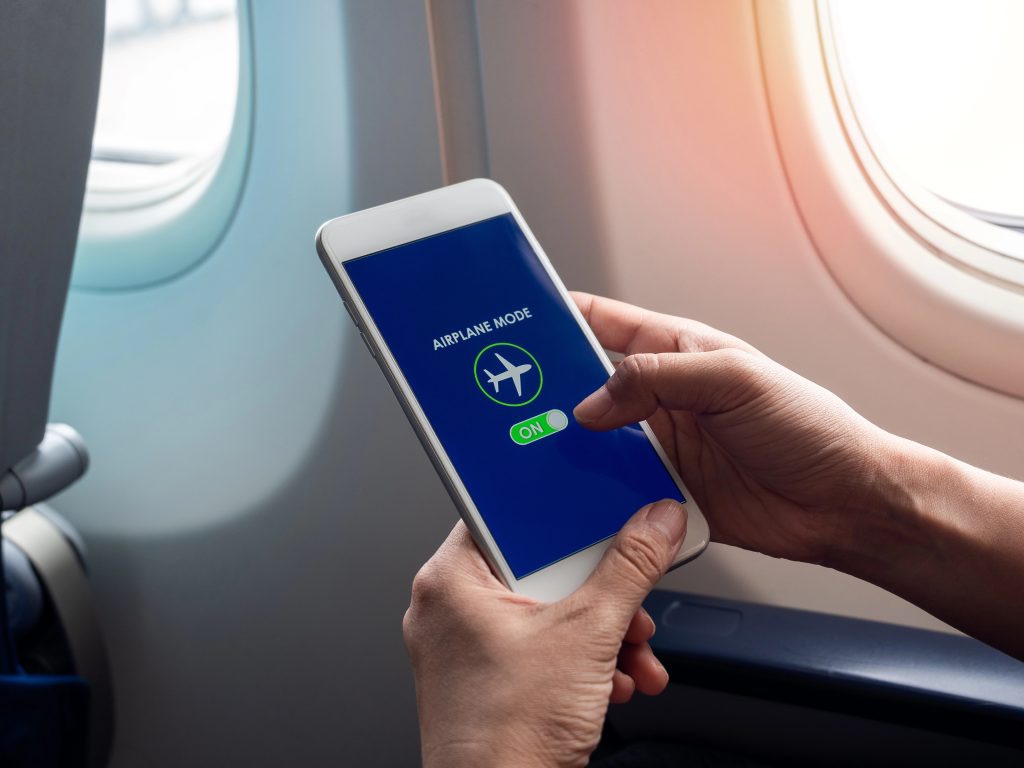
2. Switch Airplane Mode on to Trigger a Network Recheck
On iPhones, Airplane mode is reached from Control Center on Android phones, it’s in the Quick Settings menu. This quick reset usually fixes temporary reception problems, particularly when moving from one coverage area to another.
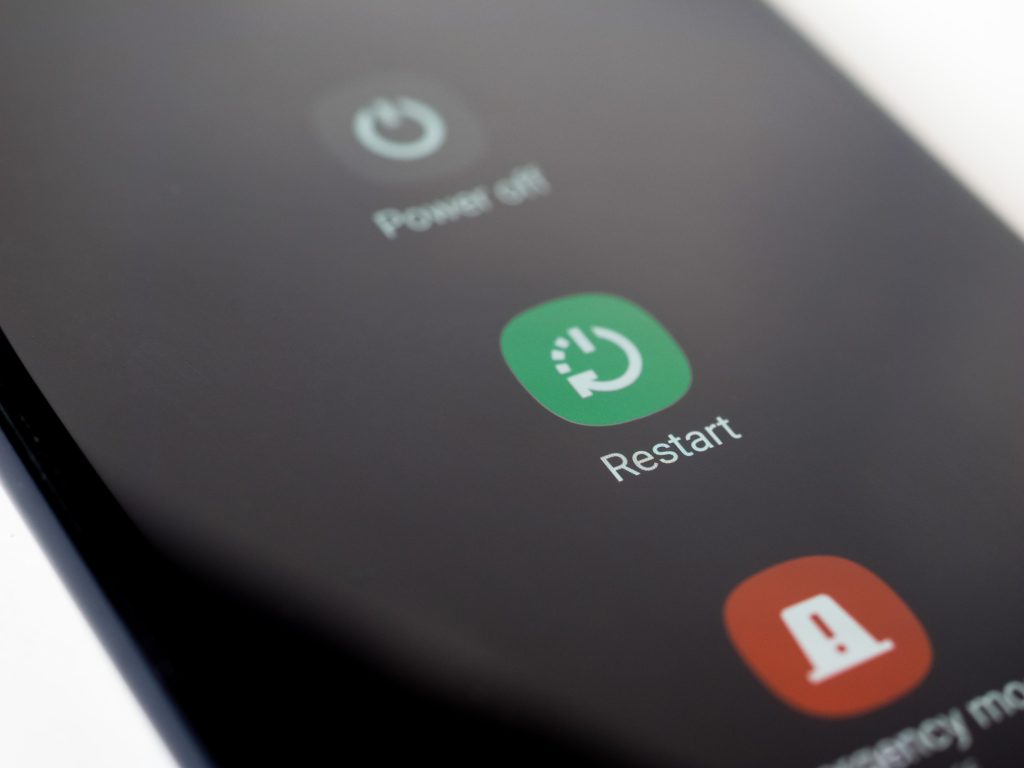
3. Restart to Remove Network Glitches
As with any computing device, smartphones have temporary flaws that interfere with connectivity. A restart wipes out these glitches and resets the cellular modem. This works very well after crossing international borders or SIM card changes.
For iPhones, the rebooting process is model-specific, but on Android phones, one might need to press a combination of power and volume buttons. A reboot is under one minute but can revive complete functionality when other quick solutions do not work.

4. Check, Clean, or Replace Your SIM Card
A SIM card is the interface between a device and the network of the carrier. Physical SIMs over time may become worn or dirty contacts, which cause intermittent failures. Cleaning the gold contacts on a soft cloth or alcohol swab can bring things back to normal.
If the SIM is expired, carriers tend to replace them for free. On devices that utilize eSIM technology, like newer iPhones, physical wear is not a factor, but refreshing through carrier settings can still be helpful.
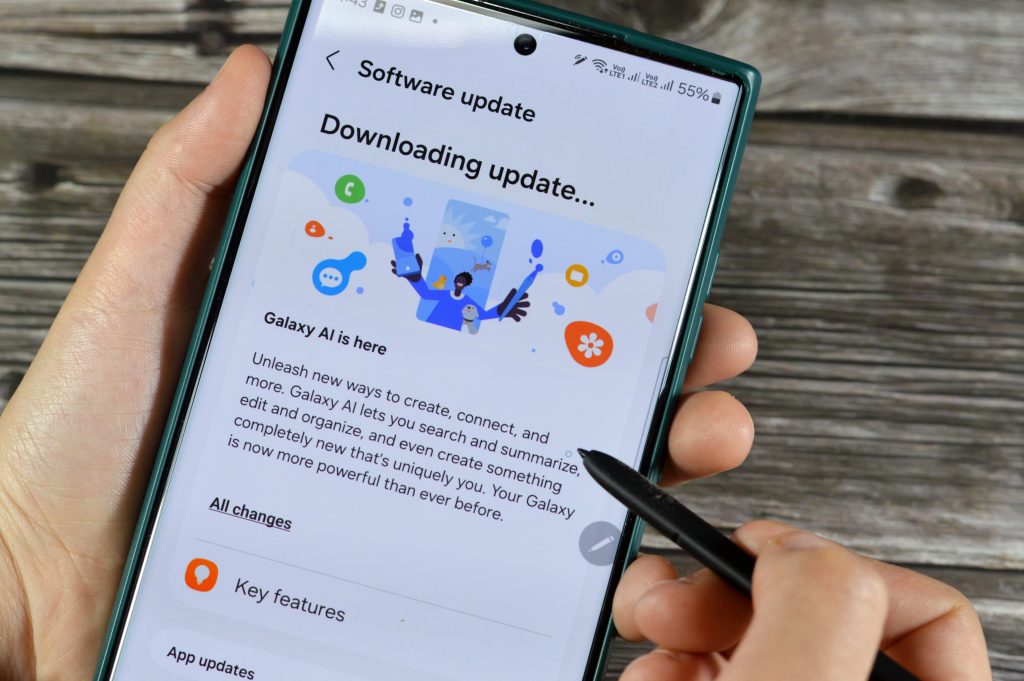
5. Update Carrier and System Settings
Mobile operators issue configuration updates from time to time to maximize network compatibility. On iPhones, such updates automatically show up or can be activated through Settings > General > About. On Android, depending on what is supported, models usually have an option under Network settings.
Staying updated with the operating system also maximizes compatibility with new frequency bands and network protocols, minimizing dropped calls or slow data.
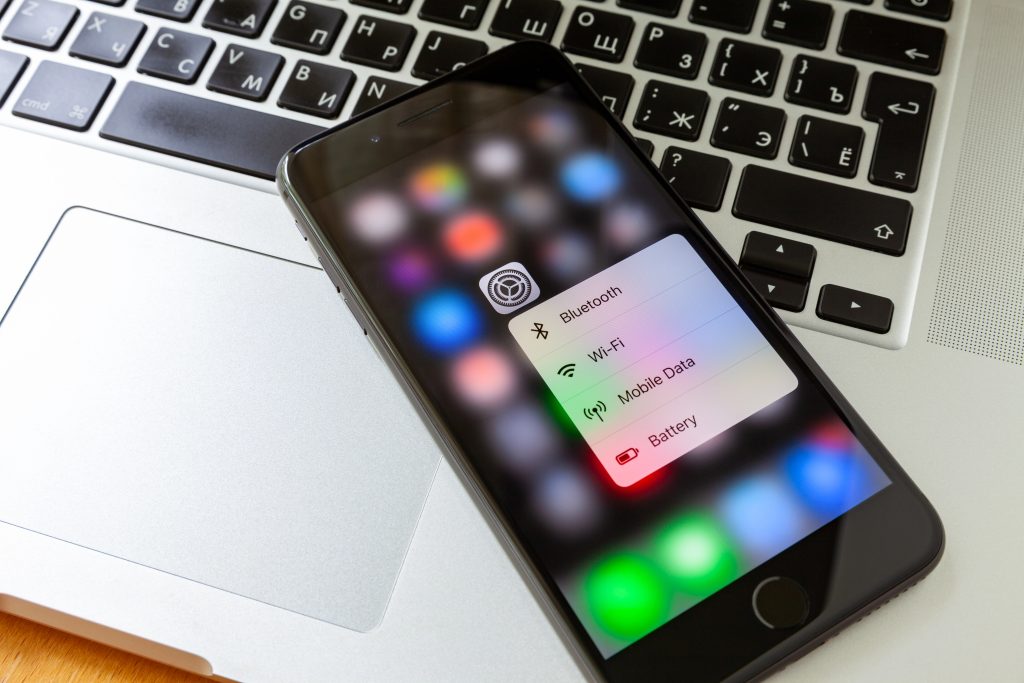
6. Restart Network Settings for a Fresh Start
Bogged down or out-of-date network settings can slow things down. Restarting network settings deletes stored Wi-Fi passwords, VPN profiles, and APN settings so the phone can recreate them from scratch.
On iPhones, this appears in Settings > Transfer or Reset iPhone > Reset Network Settings. On Androids, the nomenclature is different, but the function is usually named Reset Wi-Fi, Mobile & Bluetooth. This is particularly useful when after other troubleshooting, persistent issues still occur.
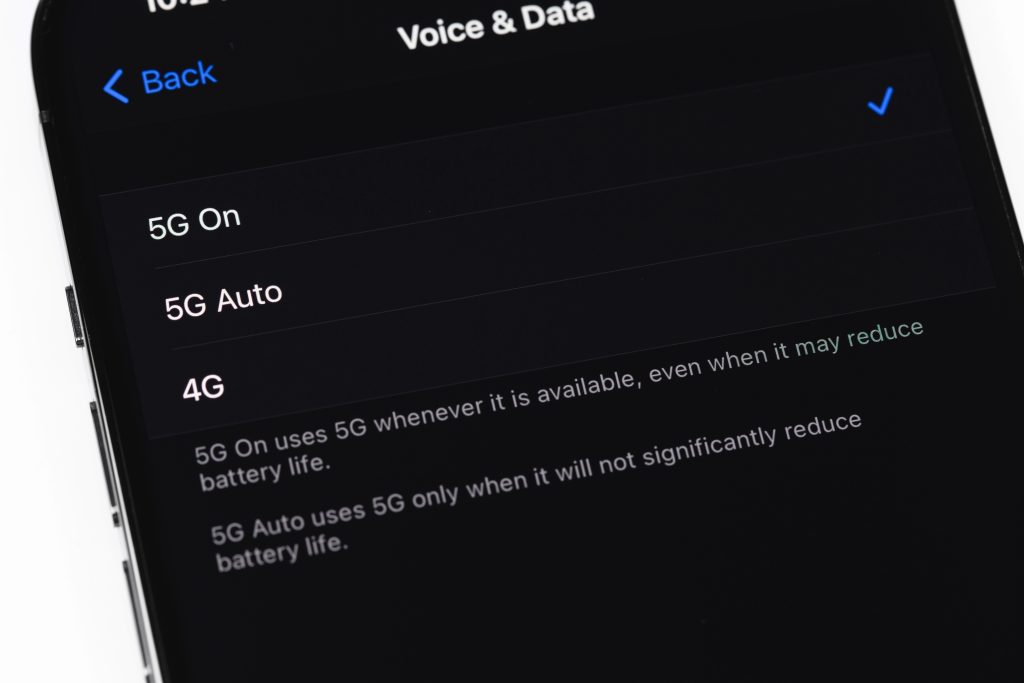
7. Toggle Between 4G and 5G Modes
Whereas 5G will have better theoretical speeds, it will often be less stable in some locations based on tower placement and signal propagation. In some instances, compelling the phone to use LTE (4G) provides more stable and faster output.
Network mode options are located under Cellular Data Options on iPhones and in Mobile Network settings on Android. This setting is especially helpful in marginal 5G coverage areas where the device may otherwise hold on to a poor 5G signal.

8. Use Wi‑Fi Calling to Avoid Weak Cellular
New smartphones and all big U.S. carriers offer Wi‑Fi calling, which uses an internet connection rather than cell towers to make voice calls. It can provide crystal-clear sound even when cellular bars are weak.
Enhancing home Wi‑Fi coverage with a mesh system can also make calls more reliable. For travelers, using a reliable Wi‑Fi network in hotels or offices can give access to a stable alternative to erratic mobile service.

9. Purchase a Certified Signal Booster
As a last resort, a signal booster can change weak reception to strong, usable service. They employ an external antenna to pick up a weak signal, boost it, and rebroadcast it inside a dwelling or a vehicle. Consumer versions have 64–71dB of gain, but single-carrier models such as Cel-Fi can provide up to 100dB.
Choices vary from portable car boosters such as the weBoost Drive Sleek, which enhances navigation stability, to residential systems such as the SureCall Flare 3.0, which can cover multiple rooms. For large homes, high-capacity units such as the HiBoost 15K Smart Link can cover up to 15,000 square feet. Always go for FCC-certified models to prevent interference with carrier networks.
Solid connectivity is a combination of decent hardware, tweaked settings, and situational knowledge. While there is no one fix that works for every case, using these techniques together will significantly minimize the aggravation of missing calls and locked-up maps. For people who rely on their phones for navigation, employment, or protection, learning these methods is more than a nicety–it’s readiness.


